I will introduce you in this tutorial, how to register on Binance and start trading your Cryptocurrency on this exchange platform.

First of all, what is Binance?
On Binance, you can not buy directly with your Euros (or Dollars), but you can deposit Bitcoin or any other Cryptocurrency available on Binance and then exchange it for other currencies.
If you have not bought Bitcoin yet, you can follow this tutorial to buy your first Bitcoin with CoinBase.
There are several benefits to using Binance:
Transaction fees are low. By owning Binance Coin (BNB), the costs are divided by 2 and paid directly to the BNB.
The interface is easy and pleasant to take in hand, even if you are new to the world of crypto-currencies.
The site is constantly improving, the team is very present and innovates a lot, and the support is rather fast, unlike many other platforms.
More than 100 different Cryptocurrencies available.
1 : The inscription on Binance
To get started, go to: Binance Register
Once you are on the page, it's very simple. Click on "Register" at the top right of the page or "Create an account" in the center.
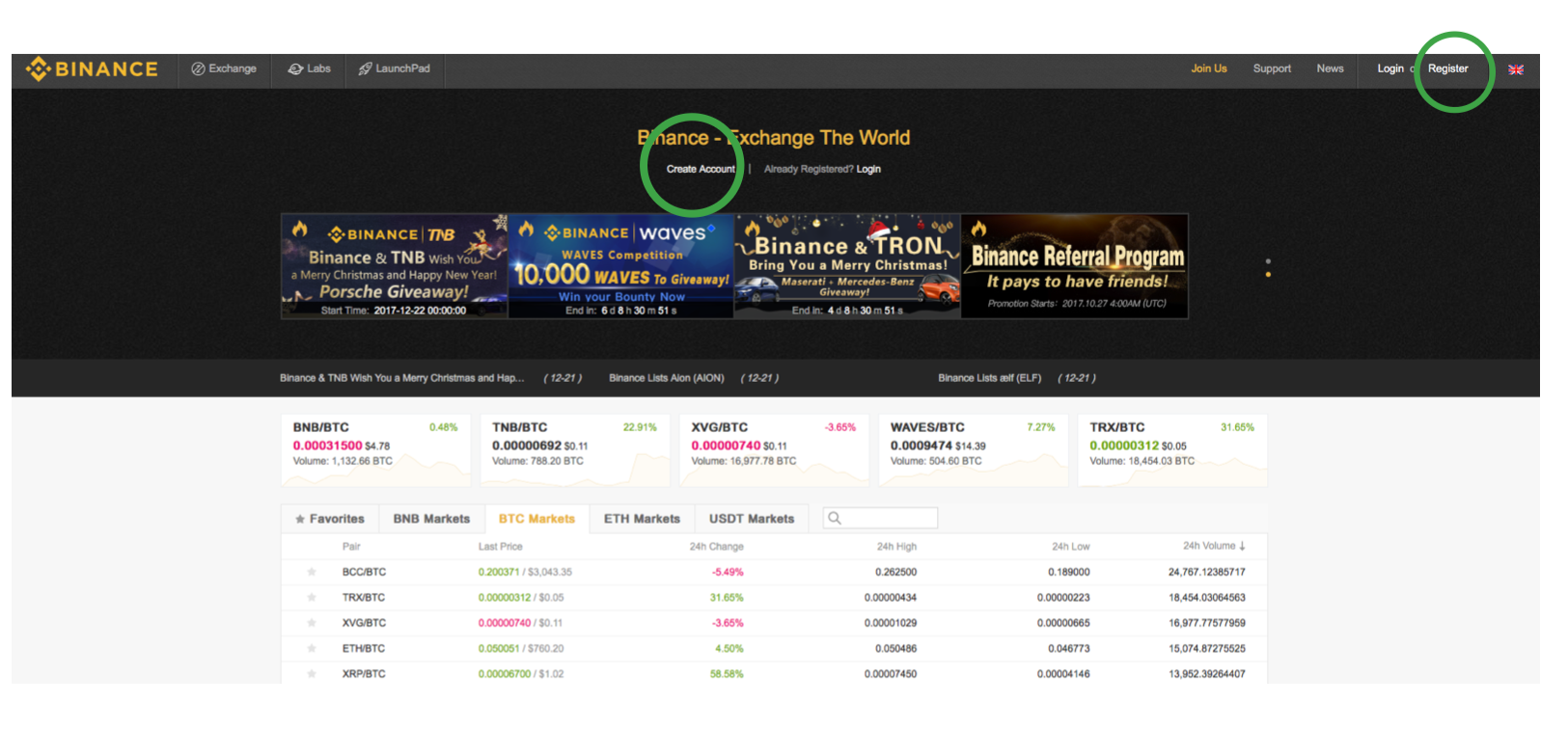
Vous allez devoir entrer votre adresse E-mail et choisir un mot de passe. Un E-mail avec un lien de confirmation vous sera envoyé sur votre adresse.
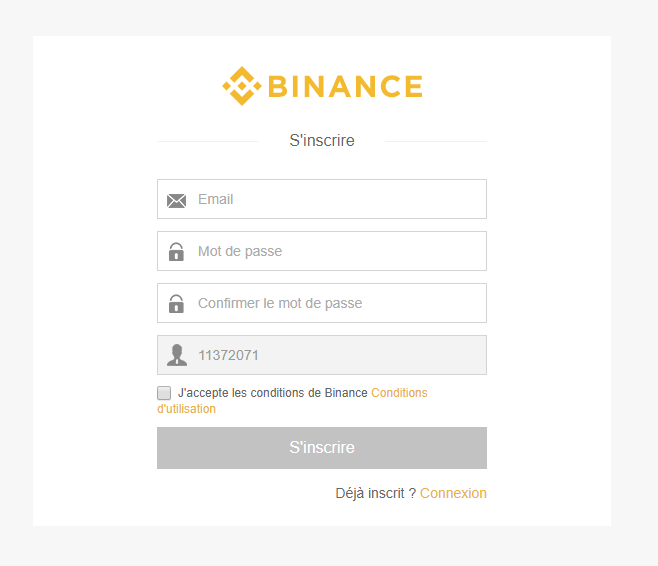
You can enable additional security on your account by activating what is called 2FA (2-factor identification). You can activate 2FA on Binance with Google Authenticator (more info on Wikipedia).
If you do not want to do it for the moment, you can click on "Skip for now" and activate it later.
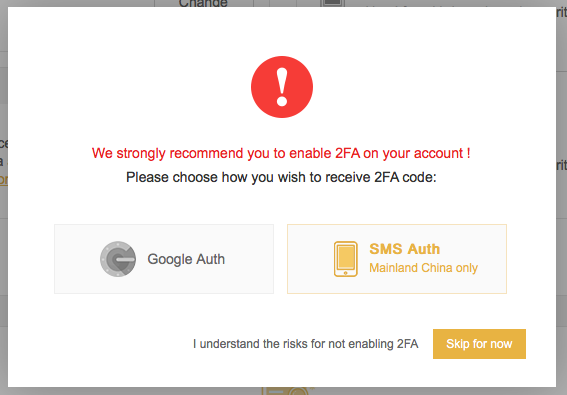
2 : Make your first deposit
Now that you're signed in, you can deposit Bitcoin, or another Cryptocurrency into your Binance account.
To do this, click on "Funds" at the top of the page, and choose "Deposits Withdrawals".

In this example, we will choose to deposit Bitcoin.
It will be necessary to click on the button "Deposit" to the right of the currency in question.
You can search your currency directly in the list or use the search tool located at the top left.

After clicking Deposit, you will see the deposit address on which you will be able to send change (here Bitcoin).
You have a different address for each Cryptocurrency, send only Bitcoin to your Bitcoin address etc ...
3 : Make your first buy / sell
Now that you have made a deposit on Binance, you can start trading.
Click on "Market" at the top left of your screen, then choose Basic or Advanced.
I advise using "Basic" unless you are familiar with trading.
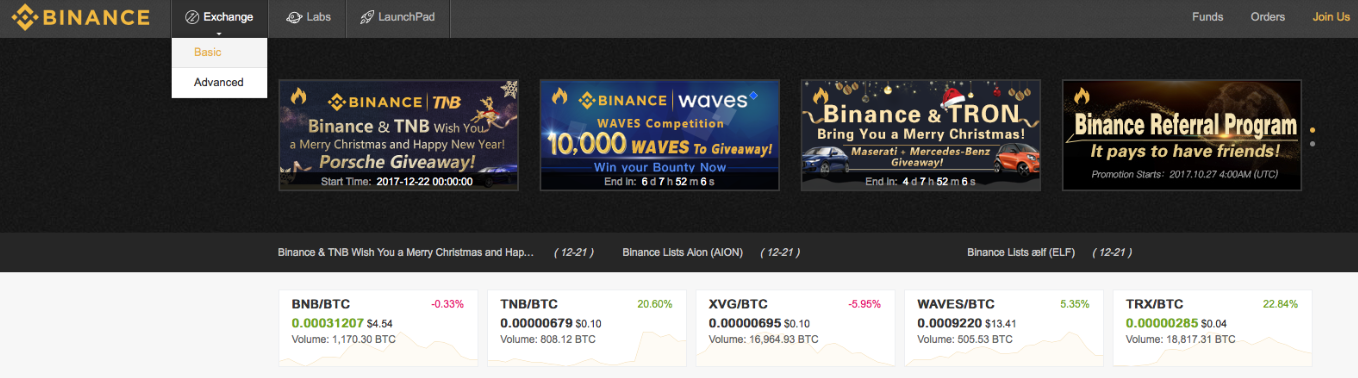
The page may seem complex at first glance, but once you understand it is very easy.
We must first choose the market on which we will trade, top right (in red on the photo). You can trade currencies against Bitcoin (BTC), Ethereum (ETH), Binance Coin (BNB) or Tether (USDT). In this example, we will choose BTC.
Just below, you can see the list of currencies that can be traded against the BTC. Click on the currency you want to buy or sell. There is also an option to search for the currency you want (in orange on the photo).
You can see the chosen currency at the top left (in green on the photo), as well as the current price next door.
At the bottom of the page, you have the tab to buy or sell the currency in question (in blue on the photo). It will be more detailed on the next picture.
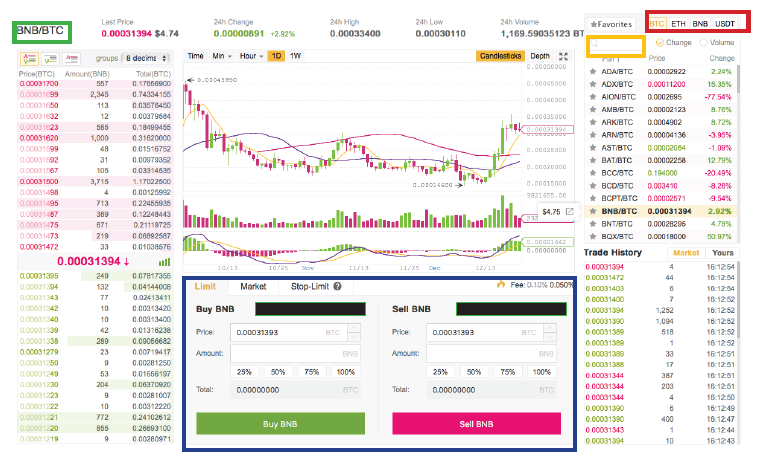
In this example, we will buy Binance Coin (BNB) with Bitcoin (BTC).
You have 3 choices:
Limit: Choose your own price
Market: Directly buy at market price
Stop-Limit: Set a price for a buy / sell order in advance
If you choose "Limit", it will then fix its price, and then choose the amount you want to buy (or sell). With "Market", you just have to choose the amount.You will see below the total sum of the purchase / sale (here in BTC). As for the "Stop-Limit", we will approach it in the following image.
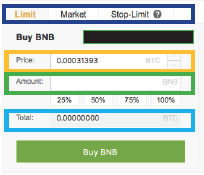
The Stop-Limit allows him to set a price from which one would be ready to buy.
The Stop box allows you to set a price, from which your order (Limit) is automatically passed.
The Limit box will be your buy / sell order, which will be posted as soon as the Stop price is reached.
Let's take an example :
I have 1 Binance Coin (BNB), whose price is 0.000400 BTC. Let's say I bought it at 0.000200 and thus doubled my investment. To make sure, I would like to sell it automatically if the price goes below 0.000350 BTC.
So I put in Stop 0.000350 and in Limit a slightly lower sum: 0.000345. In Amount, I enter the number of BNBs that I want to sell (here 1).
If the last price is equal or lower than 0.000350 BTC, my order of sale to 0.000345 BTC will be directly placed and could thus allow me to limit the breakage.
It is also possible to do the same for purchases.
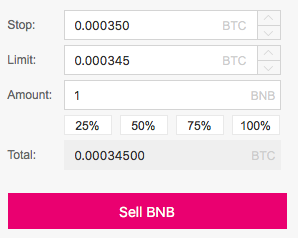
To make a withdrawal, simply return to the "Funds" tab at the top and then "Deposits Withdrawals". Click the "Withdraw" button to the right of the currency you want.
The daily withdrawal amount is 2 BTC / day (or equivalent in other Cryptocurrency). You can increase this maximum to 100 BTC / day after completing any information and prove your identity with an official document (ID card, Passport, ...)
You now know how to use Binance and start trading your Bitcoin against other Cryptocurrencies. :)












No comments:
Post a Comment